How To Pay Anon Premium
With Bitcoin / Crypto / Cash App / PayPal & Credit / Debit Cards.
Date Last Updated: 26 NOV 2024
Click Payment Method To Jump Straight To The Tutorial Section:
1.) Paying By Bitcoin
2.) Cash App (Easiest & Quickest Method) Cash App Video Tutorial Located Here
3.) Paypal (Easy) – PayPal Video Tutorial Located Here
5.) Direct Crypto Payment (Bitcoin ETH LTC BNB)
6.) XMR – Monero Direct Crypto Payment (Monero XMR)
7.) Where To Purchase Crypto (Bitcoin ETH LTC BNB BCH)
8.) Credit / Debit Card Payment (May Involve Providing ID)
9.) Change Payment Method Invoices
10.) Our Current Crypto Addresses (Please Check These Before Paying As They Change For Security Purposes)
Don’t miss out on becoming a member premium is one of a kind, nothing like it exists on this planet, our content is unique and truly amazing and full of sluts dating back to 2010, that is 14 years of sluts exposing it all, you are one small step away from access.
Our Current Crypto Currency Addresses for payment are:
Bitcoin Address: bc1q8d5x2q2fn4d8x48xztlcjeyqq7x8xkfz2wflef
Cash App Bitcoin address: bc1qn2p05msv3axk3k54w2uuxgukcfke5uhfu5f07p
PayPal Bitcoin address: bc1qsrlp30v6m5t5wjcpzflvmw4nr5jdk6stk502ev
ETH Address: 0xe73078AF35E3D21979DE5020cdA545721C93eaCc
BNB: 0xe73078AF35E3D21979DE5020cdA545721C93eaCc
LTC: LgXpebffVpHGJUSrRfj3RfFkW6iwafFQxW
BCH: qq57j9m2374c2wlqjrphrpk7kyk7j0hs7uuf44nt0e
You can create a unique Bitcoin payment address direct on the invoice payment Tab that will automatically mark your invoice paid after 3 confirmations, we suggest paying this way as it is quick and efficient and saves you having to provide payment information.
Instructions to change the payment method to bitcoin are located here
How to pay Anon Premium Invoice by Cash App
Cash App Payment Instructions
You are joining the best Adult Site on the planet, with content like nothing else out there, and you are now just a few steps away from gaining access.
First of all you need to download Cash App to your phone, if you do not want to use an app on your phone then just jump to the Paypal Tutorial Located Here
Click Here to download Cash App for android Devices.
For IPhones Click Here to download Cash App
This tutorial contains step by step instructions along with images and videos to make it as easy as possible to send payment to us.
The videos are located at the end of this tutorial and are well worth watching.
Step 1. Click Here to download Cash App for android Devices, or for iPhones Click Here
Login to cash app. From the home screen Click the Bitcoin tab at bottom left.
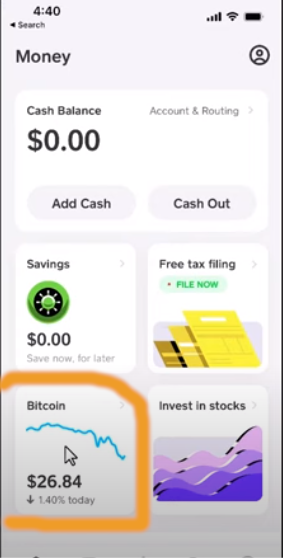
Step 2.
Click the buy button.
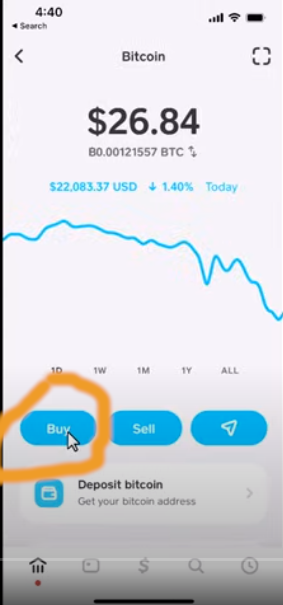
Step 3.
Click the 3 little dots to buy other amount enter the amount always add $5 to the amount you want to buy sending cover fees
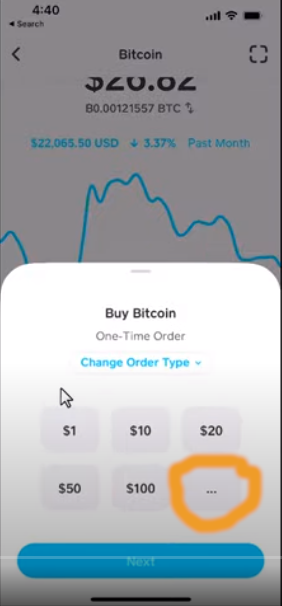
Step 4.
Click the next confirm button to purchase bitcoin.
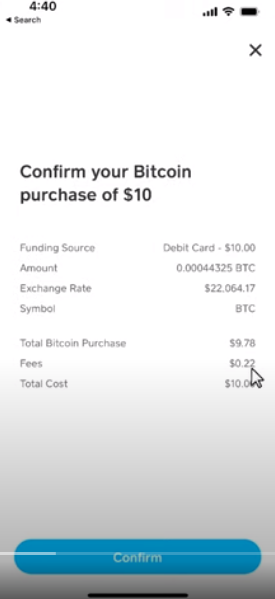
Step 5. Sending it to Anon Premium
Go back to the home screen select the bitcoin tab ![]()
Click on the airplane Icon
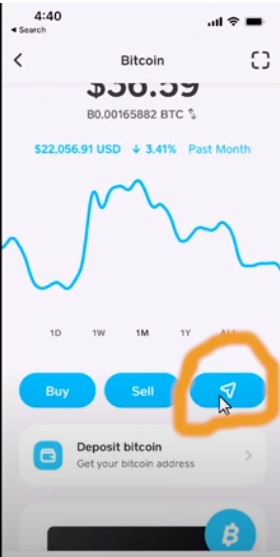
Step 6.
Click the send bitcoin button.
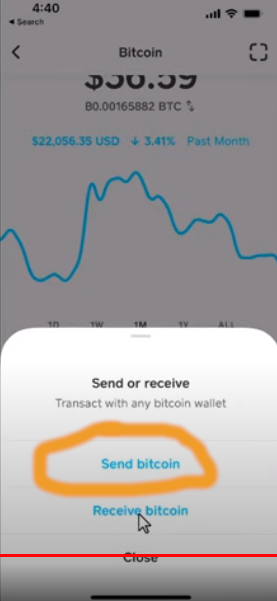
Step 7.
Enter the amount of Bitcoin you want to send and click send.
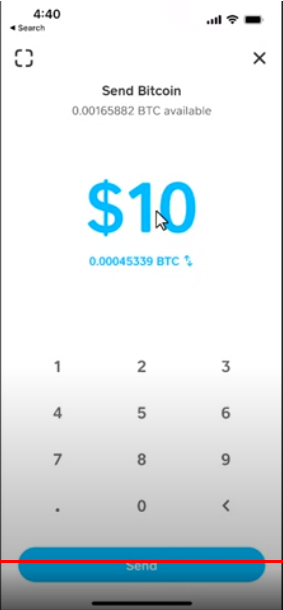
Step 8.
In the to: box paste in our Bitcoin address:
We suggest you generate a unique Bitcoin address on our payment portal so we can track your order payment easily or you can use the generic one here if you find that easier. (Tutorial to change payment type with images is located by Clicking Here)
To generate a unique bitcoin address go to our website Login Here and click the red pending button and then click pay invoice, scroll down the invoice and change the payment method to bitcoin and click the pay now button this will create a unique BTC address copy this by clicking the copy button and paste it into the Cash App to: box.
Or In the to: box paste in our non unique Bitcoin address: bc1qn2p05msv3axk3k54w2uuxgukcfke5uhfu5f07p
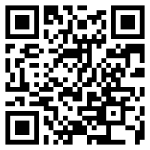
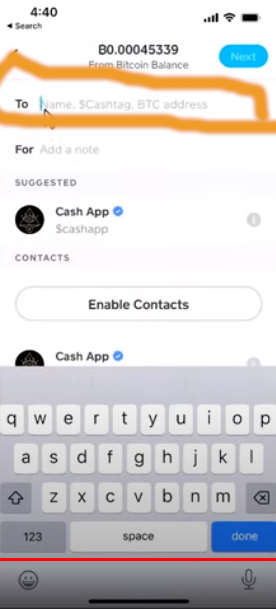
Step 9.
Click Pay (remember to take a screenshot to send to us)
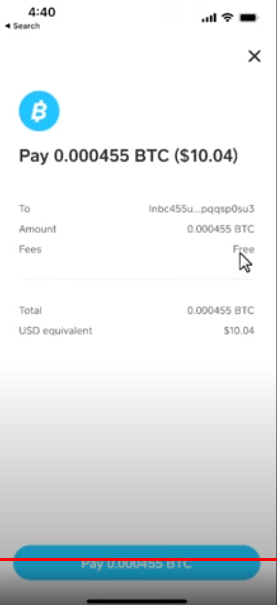
Step 10 tell us you paid via a support ticket.
You can create a unique Bitcoin payment address direct on the invoice payment Tab that will automatically mark your invoice paid after 3 confirmations, we suggest paying this way as it is quick and efficient and saves you having to provide payment information.
Instructions to change the payment method to bitcoin are located here
After you have made payment please complete The Payment Form
Here is an example video of the above instructions paying us.Cash App Purchasing / Sending Bitcoin Procedure Video.
Cash App Purchasing / Sending Bitcoin Procedure Video 1.
This video is the above process sending payment by cash app to anon premium.
Still stuck? open a Support Ticket so we can help you pay and get access, as you really are missing out by not joining, the content inside our premium is so amazing and unique that you will not find anything like it on this planet.
PayPal Payment Instructions
Option 2 – Paypal
Paypal Sending Bitcoin Procedure.
Step1.
Login PayPal (Easier logging in on browser not the app)
Step2.
Got to PayPal home screen
Step3.
Your screen should look like this notice we have highlighted the important part.
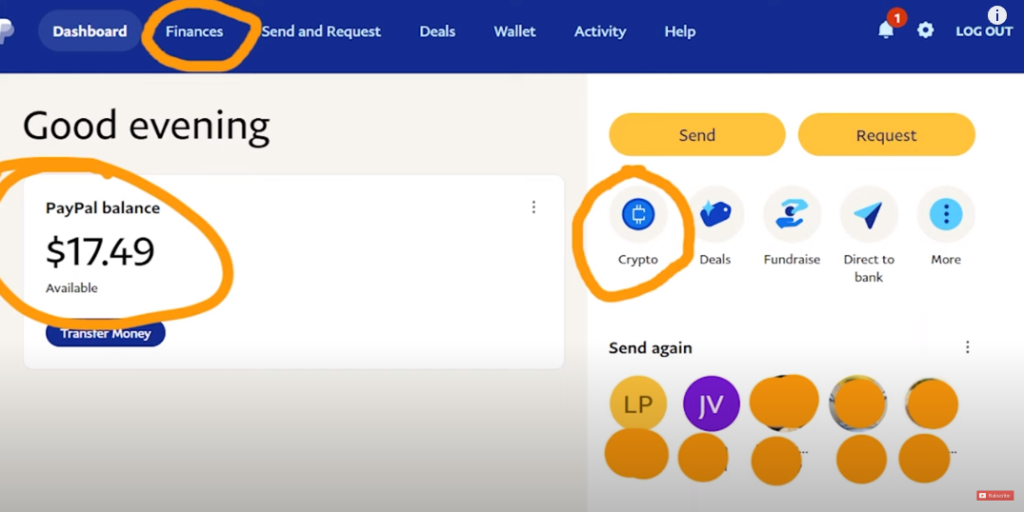
Step4.
Click the crypto button or finances.
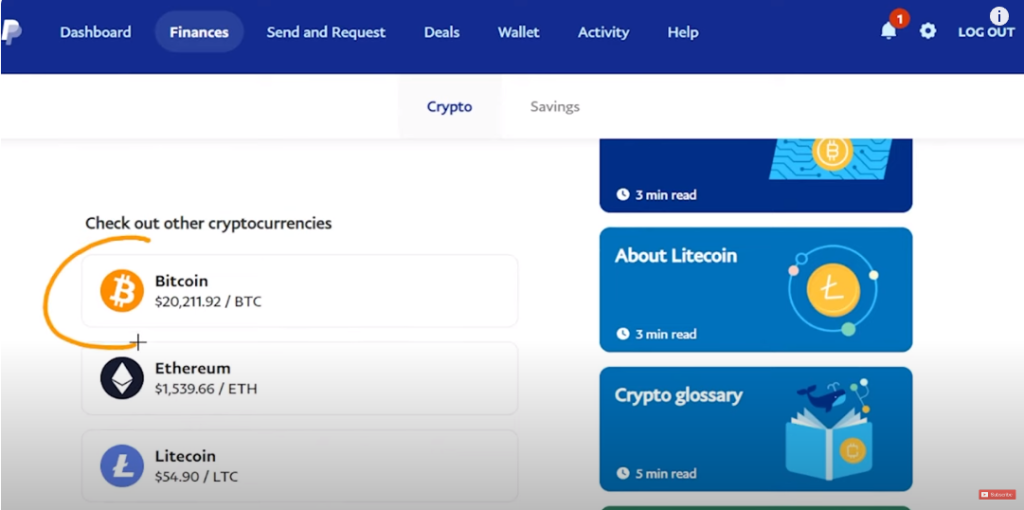
step 5.
Click Bitcoin icon
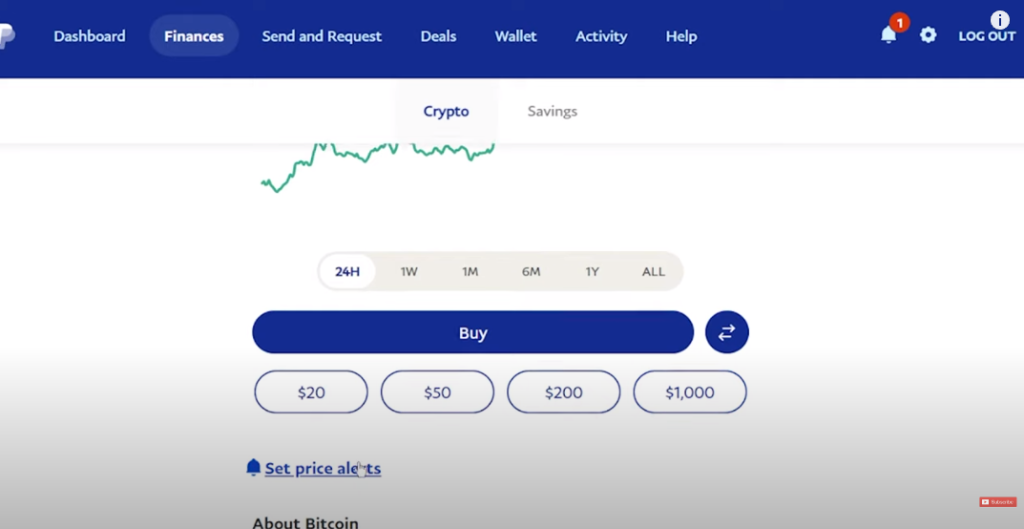
Step 6.
Click the blue buy button and a box pops up purchase the amount of BTC you need in US$ we always recommend buying $5 more then you need this covers fees etc and if ever bitcoin goes up your $5 could end up being even more in 1 years time.
Step7.
Chose how to pay and click next and buy now.
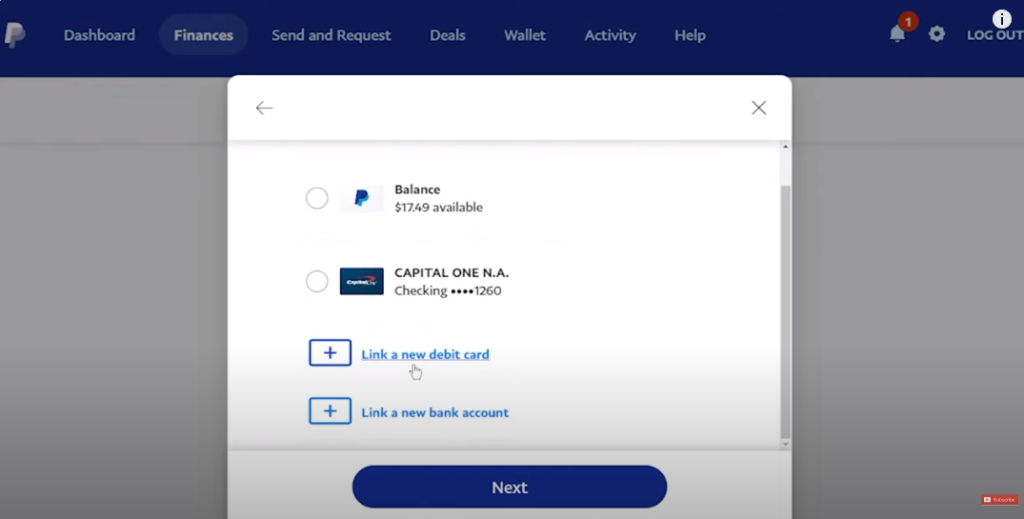
Step 8 you have now bought bitcoin time to send it to us.
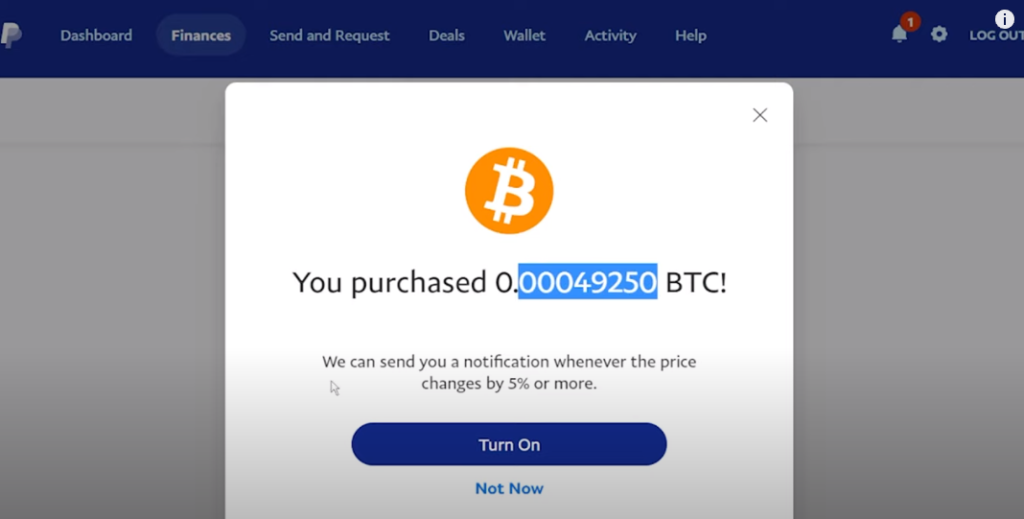
Step 9 Sending Bitcoin to our wallet. Login PayPal via web browser
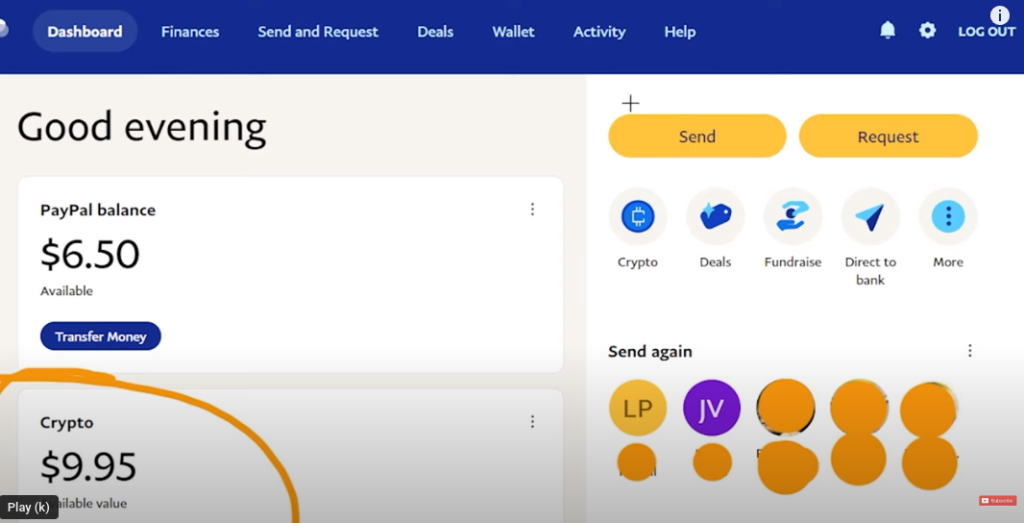
Step 10. click the crypto window
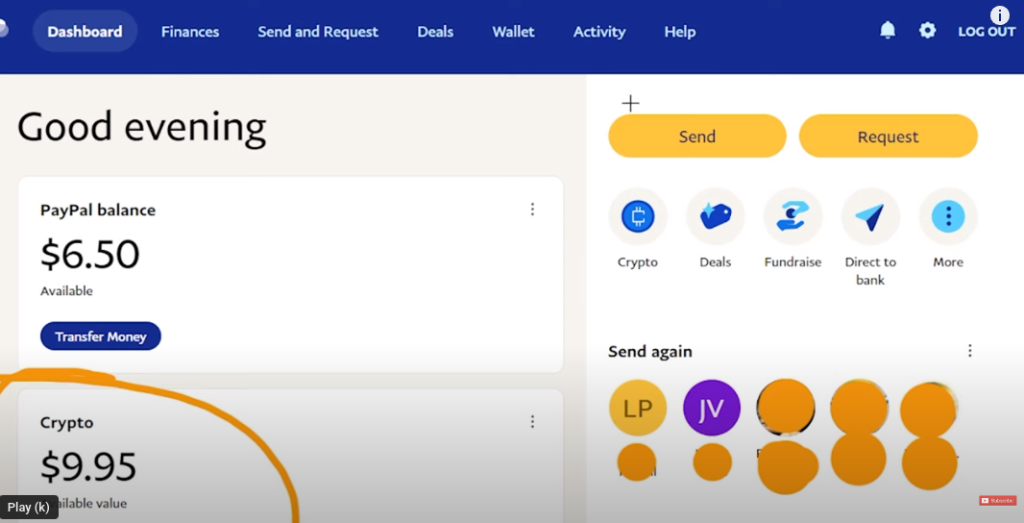
Step 11. click Bitcoin icon
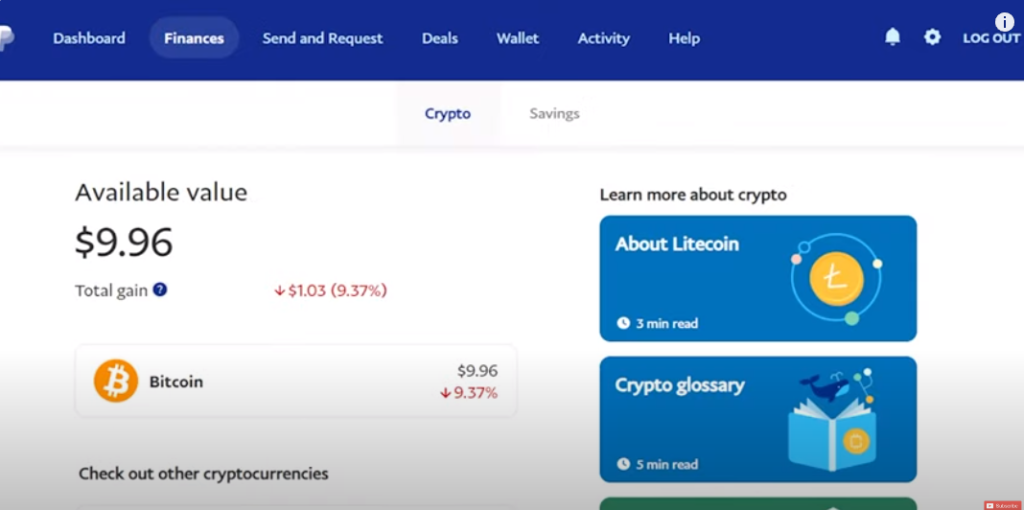
Step 12 click the blow horizontal arrows it may ask you to complete some addition information.
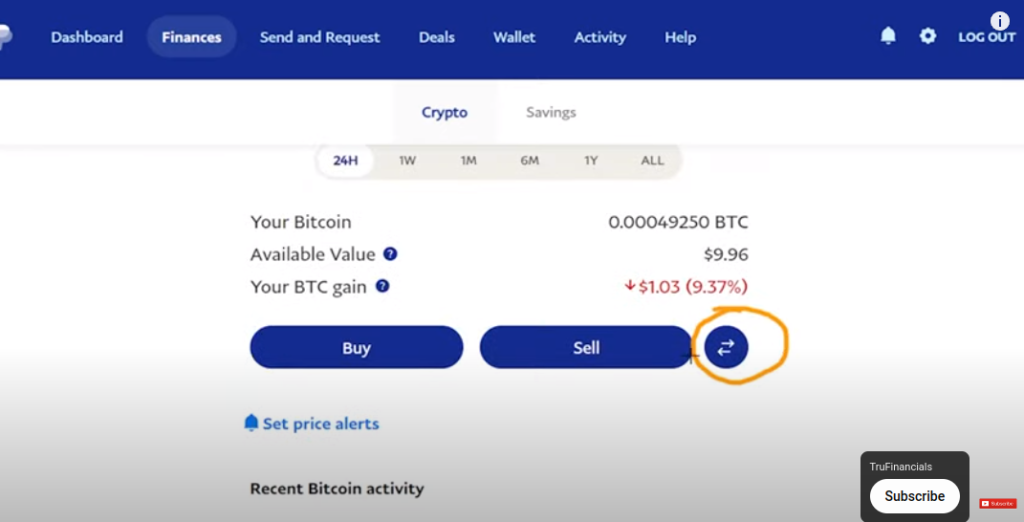
Step13 Click Send BTC
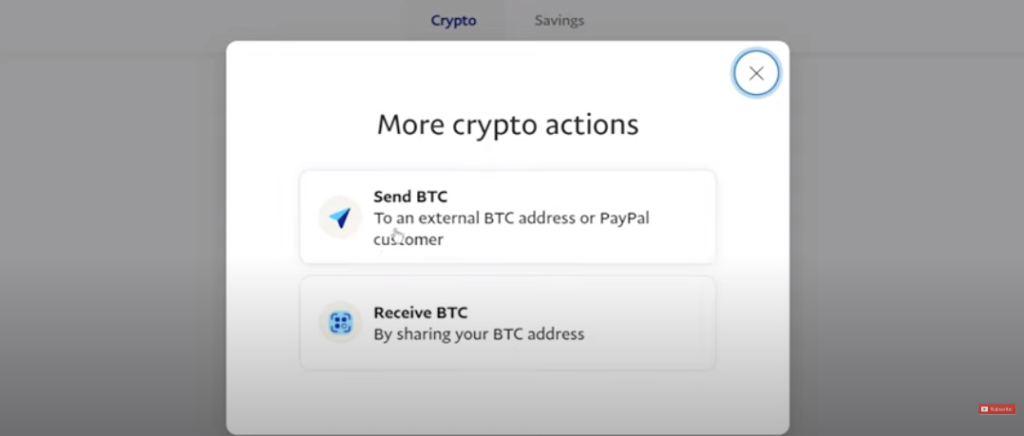
Step 14 you will now see the search box paste in our BTC address from the invoice or use our non unique one located here:
Creating A Unique PayPal Bitcoin Address
We suggest you generate a unique Bitcoin address on our payment portal so we can track your order payment easily or you can use the generic one here if you find that easier. (Tutorial to change payment type with images is located by Clicking Here)
To generate a unique bitcoin address go to our website Login Here and click the red pending button and then click pay invoice, scroll down the invoice and change the payment method to bitcoin and click the pay now button this will create a unique BTC address copy this by clicking the copy button and paste it into the Paypal search: box.
Or In the to: box paste in our non unique Bitcoin address: bc1qsrlp30v6m5t5wjcpzflvmw4nr5jdk6stk502ev
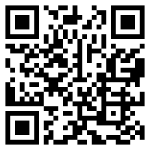
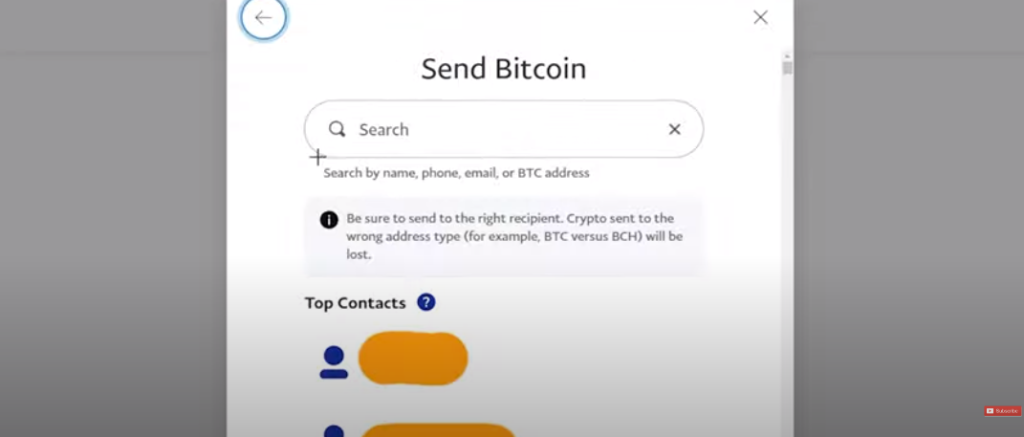
Step 15 tell us you paid via a support ticket.
Paypal Purchasing / Sending Bitcoin Procedure Video 1.
Paypal Sending Bitcoin To Anon Premium Video 2.
Purchasing Crypto Instructions
Places to buy Bitcoin With debit/credit card / PayPal
Always purchase a little more then you need to cover fees say 10 US$
You can always check values by visiting xe.com US$ To Canadian $
Buy Bitcoin with Cashapp Download the CashApp on Google Play Store – Apple Store
Best Places To Buy Bitcoin 2024
Try out MoonPay or BITQUICK for purchasing Bitcoin without ID – Add $10 when sending payment to cover any fees.
You can input our wallet address directly if you wish to save having to double send.
Click Here For Our Current Crypto Addresses
Other Places To Buy
Coinbase app on play or apple store or paxful.com & Binance.com or download the Binance App on Play or Apple Store
Here’s how to buy Cryptocurrency with PayPal on the web:
- Click on the Crypto promotional tile More on your PayPal account Dashboard.
- From the Crypto landing page, select the Cryptocurrency you would like to buy.
- Click Buy. You may have to confirm your account.
- Enter the amount you would like to buy.
- Choose a payment method.
- Select Buy.
Instruction to pay with debit & credit anonymously without leaving a digital footprint on your credit file that you have joined an adult website.
Paying By Debit /Credit Card Instructions (Easy – Fast). Moon Pay
To Pay By Debit & Credit Card visit https://www.moonpay.com/buy
you will need to add $10 to our membership plan to cover the fees they charge, on the checkout page select either Bitcoin or ETH and then enter either our Bitcoin payment address bc1qkf8p3a9yg0zqryarqtjrpdkpe4p26zccwmjwua or ETH address into the wallet payment address: 0xe73078AF35E3D21979DE5020cdA545721C93eaCc and click send / buy.
Paying By Debit /Credit Card Instructions (Quick Instructions). Crypto
We have added another option where you just sign up with a third party input your credit / debit card in and pay us, it works out more expensive, and will likely involve giving personal information to the credit card provider. To send payment Click Here To Pay Directly By Credit / Debit Card (Opens a new window changenelly) In the payment box Recipient Wallet paste this address bc1q0j9d46hlpr3lm8vtqjwgmhqwm808aazt0zqyu2 click confirm. The payment will arrive directly to us. Please Make sure you add $10 to the invoice to cover the processing charge.
After you have made payment please complete The Payment Form
Paying Directly with Credit / Debit Card (Full Instructions With Images)
Paying By Credit / Debit Card costs 10% more as uses a payment processor. We would recommend using cash app as this will save you the payment processing fee of $10.
So add $10 to any purchase to cover the payment processor charges, if your order total is $45 pay $55, 75$ pay $85 & £100 Pay $110 (Only Credit Card Orders)
Click Here To Pay Now / Debit / Credit Cards. (Opens a new window)
In the payment box Wallet address paste the bitcoin address: bc1qxqxe6nr9ktusqc9hnmpwqfzvw6azfl3tx66hsg
Choose one of the six providers and click buy this will send it directly to us, take a screen shot once it completes.
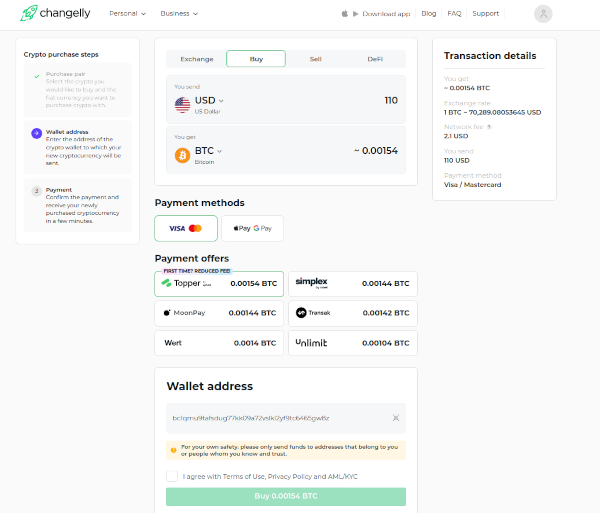
You might be asked to verify your identity, if this bothers you use Cash App
Still Stuck? open a Support Ticket so we can help you pay and get access, as you really are missing out by not joining, the content inside our premium is so amazing and unique that you will not find anything like it on this planet.
After you have made payment please complete The Payment Form
Change Payment Method Invoices
To change your payment method login to the payment portal select the invoice and change the drop down. We recommend getting Cash App as it so simple one app on your phone and you are ready to go.
You can view your invoice by Clicking Here if you click where it says pending, and on the next page click pay invoice it will take you back to the checkout where you can change the payment type, we recommend changing it to bitcoin and using Cash App to pay and inputting the Bitcoin Address into the Cash App payment Tag To: box, it is automated also so we will be notified you paid automatically.
Step 1 Click On Pending
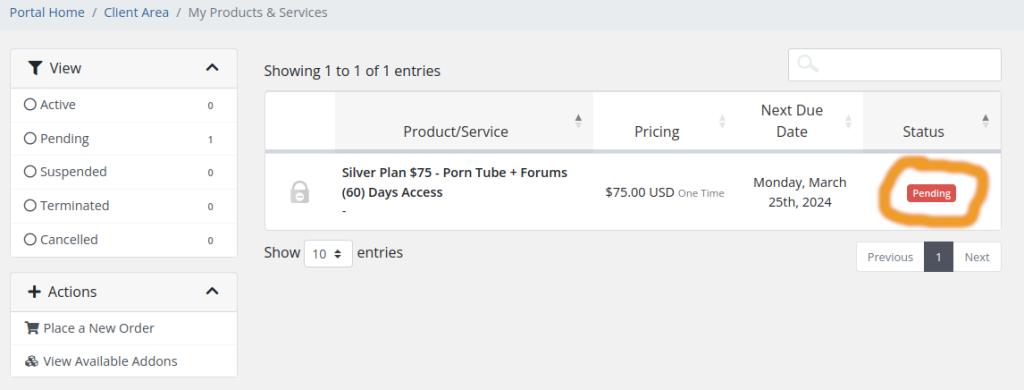
Step 2 Click On Pay Invoice
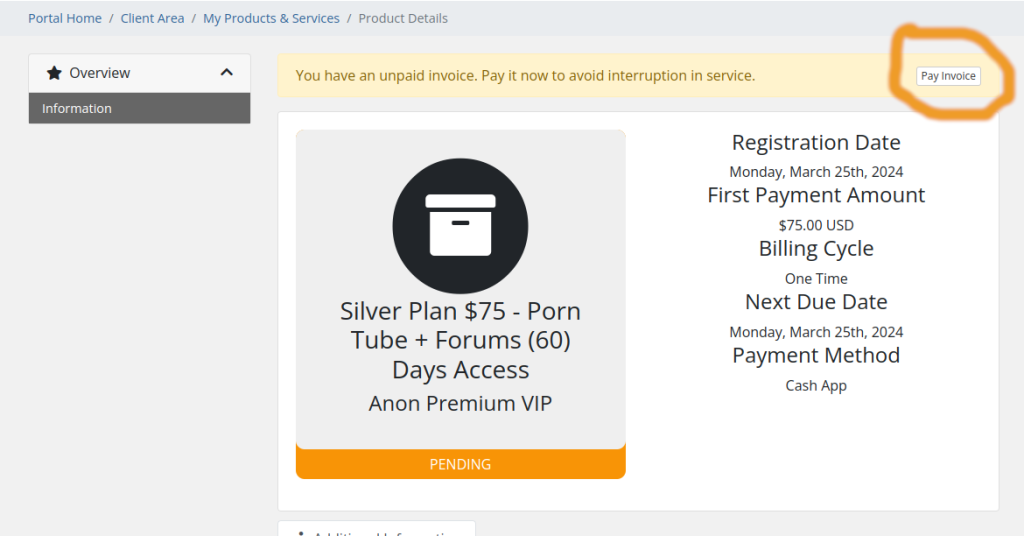
Step 3 Click On Payment Method and change to Bitcoin.
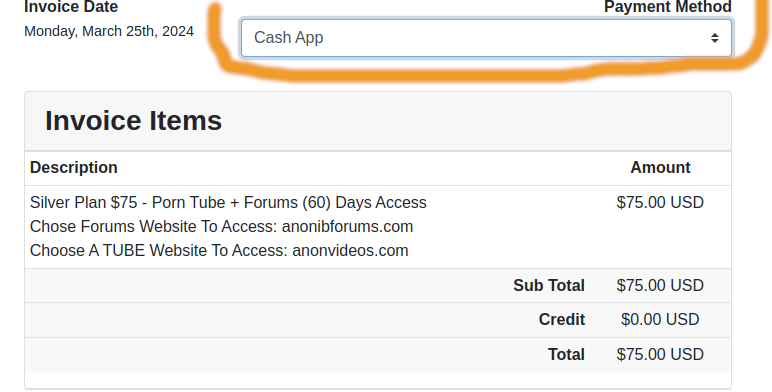
Step 4 Click On Pay Now
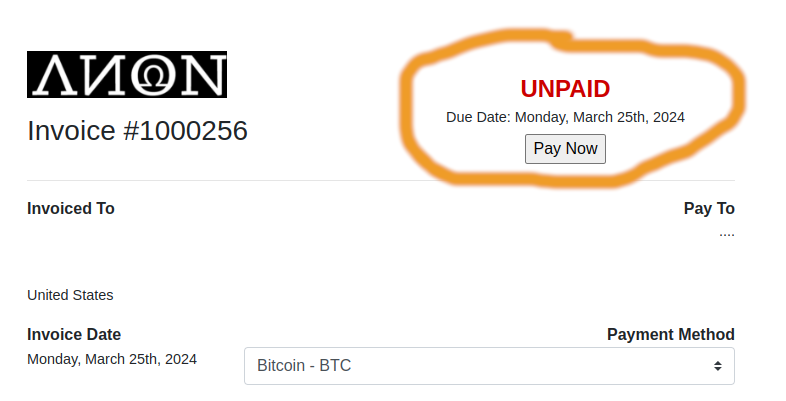
Step 5 Click on the copy buttons and paste it to Cash App Payment Box.
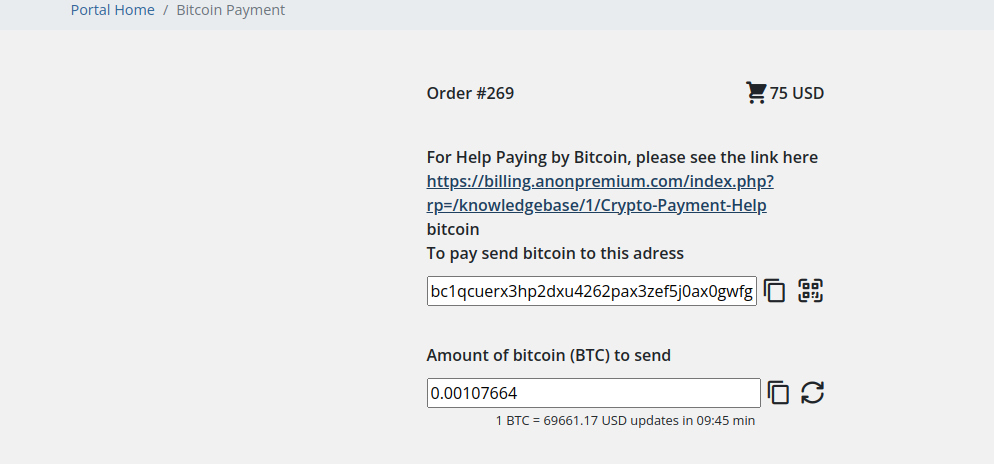
Still stuck? open a Support Ticket so we can help you pay and get access, as you really are missing out by not joining, the content inside our premium is so amazing and unique that you will not find anything like it on this planet.
Paying By Bitcoin
To pay by Bitcoin login to the payment portal select the invoice and change the drop down.
You can view your invoice by Clicking Here if you click where it says pending, and on the next page click pay invoice it will take you back to the checkout where you can change the payment type, we recommend changing it to bitcoin and using direct crypto if you have some to hand or Cash App to buy Bitcoin.
Changing Payment Method To Bitcoin
Step 1 Click On Pending
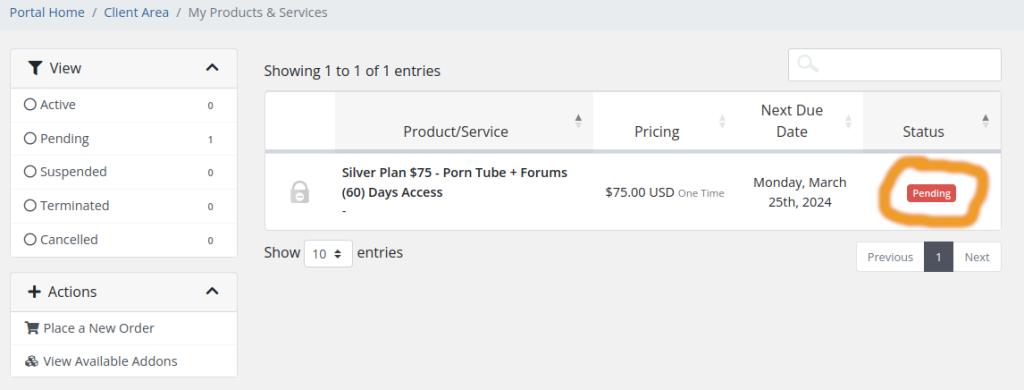
Step 2 Click On Pay Invoice
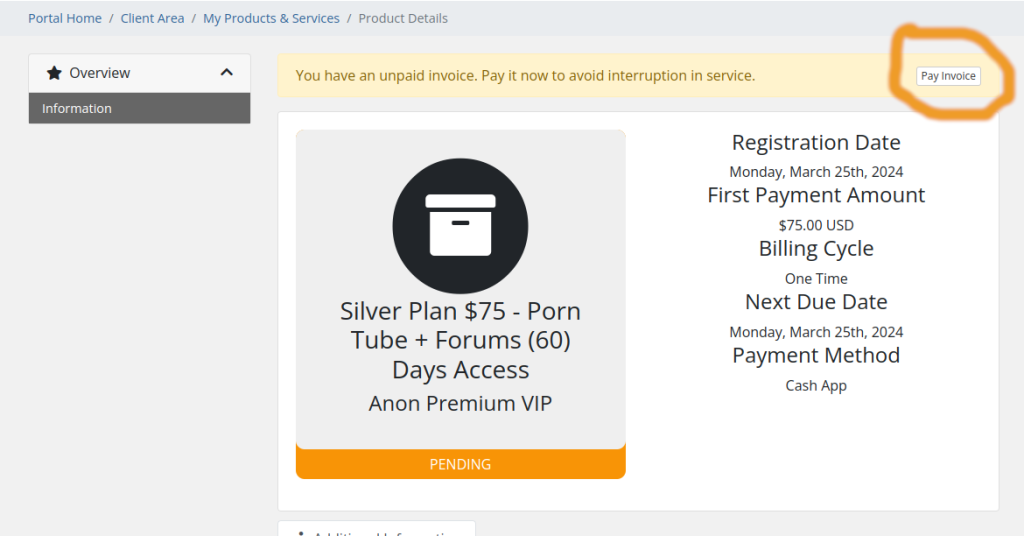
Step 3 Click On Payment Method and change to Bitcoin.
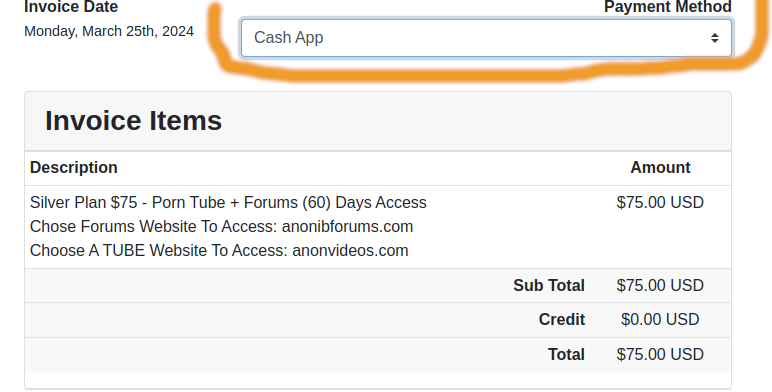
Step 4 Click On Pay Now
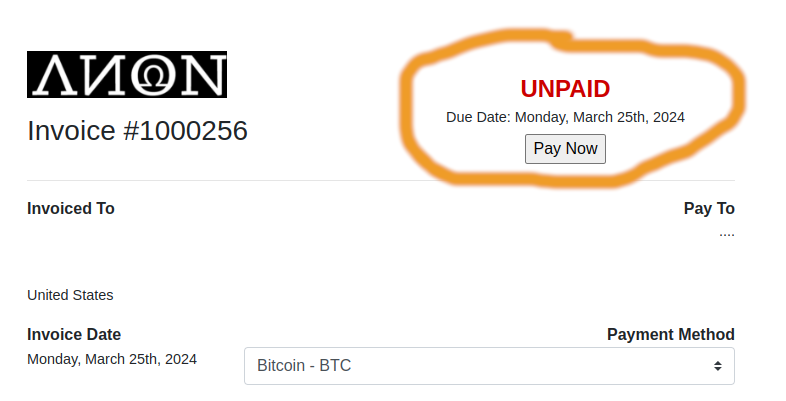
Step 5 Click on the copy buttons and paste the bitcoin address into your payment providers send bitcoin function.
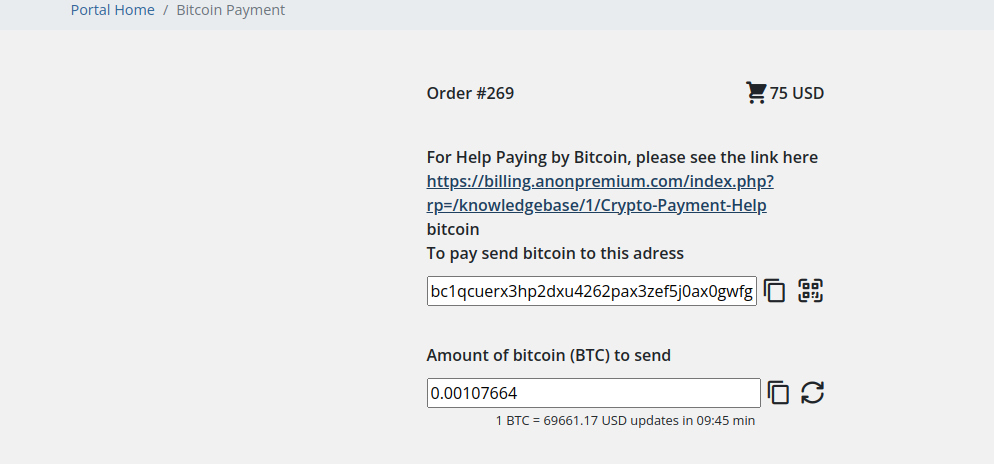
Click Here For Places To Purchase Crypto (Bitcoin ETH LTC BNB BCH)
After you have made payment please complete The Payment Form
Paying By Monero XMR – Best Private Way Untraceable.
To pay by Monero first purchase some Monero or send it directly to our Monero XMR address then login to the payment portal select the invoice and change the drop down.
You can view your invoice by Clicking Here if you click where it says pending, and on the next page click pay invoice it will take you back to the checkout where you can change the payment type, we recommend changing it to XMR or bitcoin and using direct crypto if you have some to hand or Cash App to buy Bitcoin.
Changing Payment Method To XMR
Step 1 Click On Pending
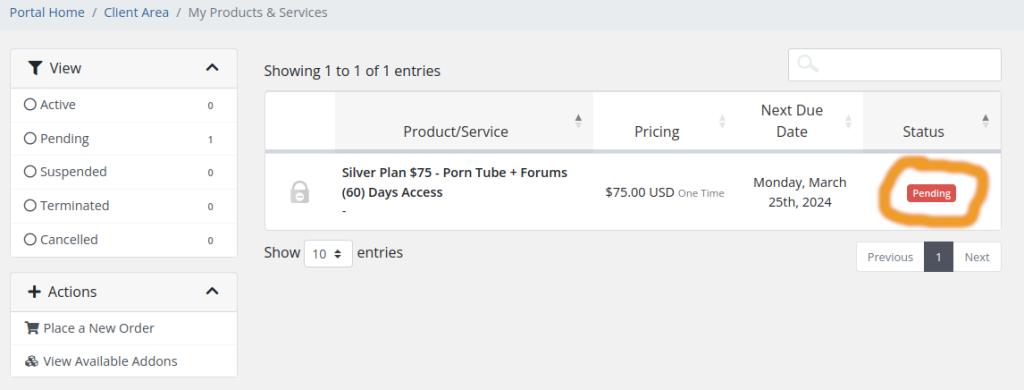
Step 2 Click On Pay Invoice
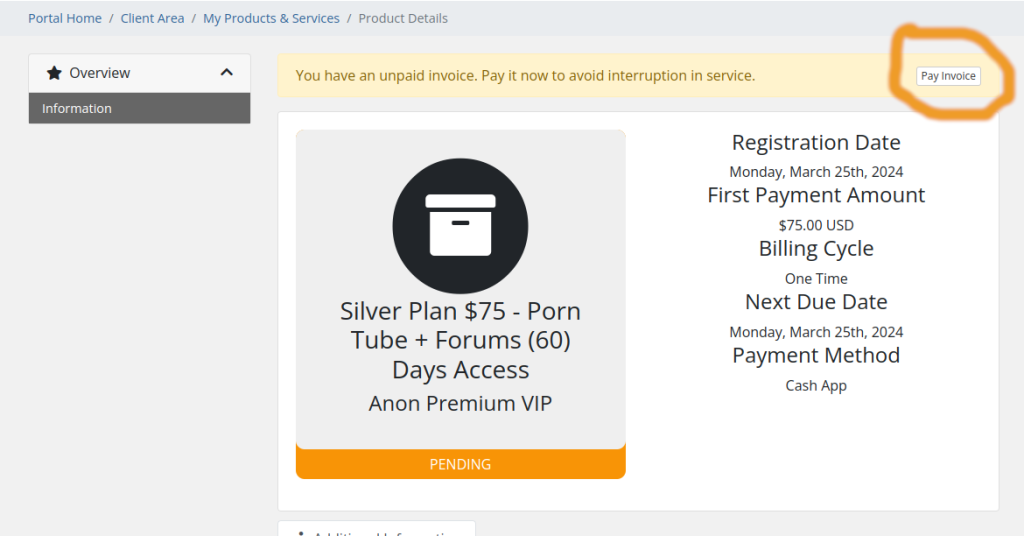
Step 3 Click On Payment Method and change to XMR
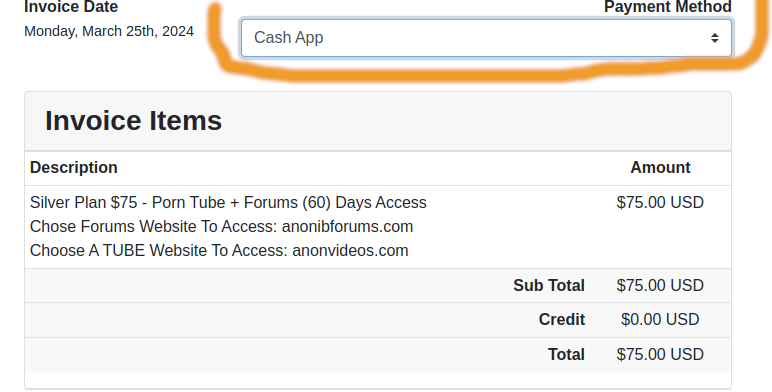
Step 4 Click On Pay Now
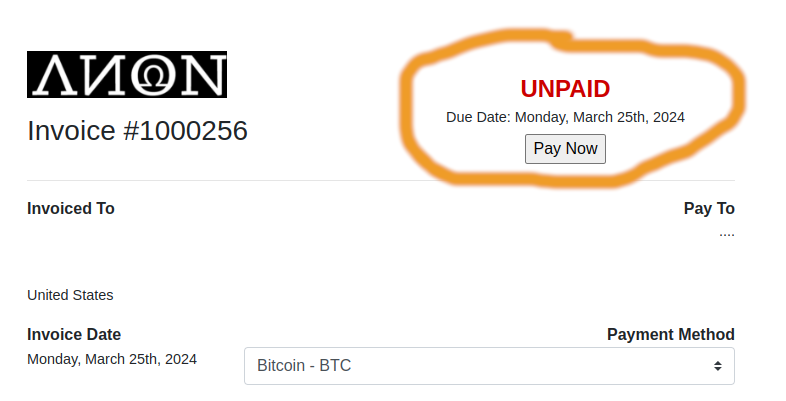
Step 5 Click on the copy buttons and paste the XMR address into your payment providers send XMR function our screen shot is showing the GUI Monero client that experts in crypto use.
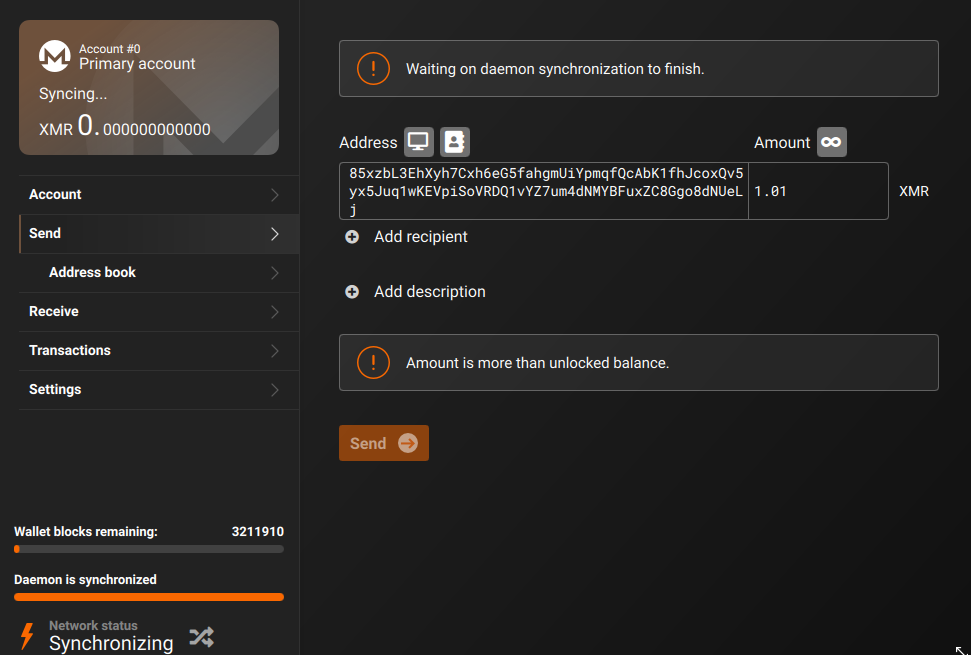
Once you have sent payment let us know via a support ticket.
Still stuck? open a Support Ticket so we can help you pay and get access, as you really are missing out by not joining, the content inside our premium is so amazing and unique that you will not find anything like it on this planet.
